In the last few days (since July 27th, 2021), as a domestic Taobao user, I found that I can’t use Taobao’s image search function on my desktop anymore,
At first, I thought it was temporary technical maintenance or something because Taobao has done this before.
However, several days have passed and it seems they still haven’t added this feature, so I contacted their customer service and this is their reply:
I translated their response into English like this:
“thank you for using Taobao, Taobao desktop image search function has been taken offline, you can use the mobile image search the same function (Taobao photo)”
No surprise, they totally removed this image search feature from the desktop!
I know many foreigners rely on image search to find things on Taobao, so I took some time to update this article.
I’ve added one way to continue using image search on desktop and other image search methods, if you care about this issue, you can’t miss this article.
1. Taobao Image search on desktop
From July 25, 2022, the method I shared here no longer works, it opens with messy code.
It seems that Taobao has completely removed the image search function in the PC.
Stupid decision!
Taobao canceled the image search function on the home page, but in the product results page, they still keep the image search function, you need to click this link to come to this page(if it is not working, try link 2 or link 3 or link 4).
Then you can use the image search function as before on the desktop.
Step 1. change region on Taobao
Most of the time, when you try taobao.com, you will be redirected to world.taobao.com.but the image search feature is not enabled on world.taobao.com.
so the first thing you need to do is change from your region to 中国大陆. see screenshot below:
Step 2. upload the image
this step is pretty easy and straightforward, just click that little camera icon at the end of the search bar to upload the image.
There is something you need to take note of:
- the image format must be .jpg or png.
- image size should be larger than 201*201
- image file size should be less than or equal to 5M
Step 3. Taobao image search results
Taobao will find and display listings that are the same or similar to the image(with price tagged!). Clicking on any product image will direct you to a specific product page.
Don’t forget to change your location back to your country if you want to use Taobao official forwarding service.
Step 4. select an object or area on the image
this is a more advanced feature for an image with multiple objects.
for example, in step 3, the search results showed the skirt this girl wears, but what if your intention is to search the boots, well, this feature enables you to select and search the exact object or area of the image.
Click “框选主体”, in the popup, move that rectangle to select the boots, then click “确定(means confirm)” to search again(see screenshot below). now you can see all boots that are similar to the one in the image.
2. Image search on pailitao
this method is not working anymore.
Pailitao is the official name of the Taobao image search engine, It is embedded in taobao.com and Taobao mobile app.
It also has an independent website which is www.pailitao.com, you can use the Taobao image search engine on this website.
Using image search on pailitao.com works the same way as in taobao.com. so I am not going to talk too much here.
3. Taobao Image search on your mobile devices
Taobao still keeps the image search function on mobile, in fact, this is the purpose of their removal of the image search function on PC:
they want you to use the Taobao app so that they can collect consumer data and behavior more accurately!
As a foreigner, you can use their image search function both on the Taobao app or the Taobao lite app.
Step 1. download and install the Taobao app
here is the official link to download Taobao app or search “手机淘宝” in your app store.
if you want to use the Taobao lite app, you can search “淘寶Lite” in your app store.
Step 2. Active the “Camera” icon on the top of the app
Step 3. Press the “Camera” icon to capture the product
then press the pink “Camera” icon at the bottom of your app to capture the product.
or if you want to choose an image from the photo gallery of your phone, click the “相册” icon which is on the left of this pink camera icon.
Step 4. search results
Now Taobao will show all the products on taobao.com that have similar images
4. Aliprice Taobao Image Search Chrome Extension
Aliprice is a third party company that develops tools to help you search and compare prices of products on famous Chinese websites.
Their image search plugin supports a very large number of shopping sites, including Taobao.
you can click here to go to google webstore to install this plugin.
You can use the image search by clicking the search icon in the upper left corner,
or right-hand click the image you found on the web and select “Search by image on Taobao(在淘宝上以图搜同款)”
I tested their plugin and the image search function is quite stable and fast.
One thing I want to clarify here, because they don’t mention it on their website, is that they add their affiliate id on the link of the product,
In other words, they may receive a certain commission when you shop at these Chinese sites after using their plugin.
Other than that, their image search plugin and the check product history price feature are still very helpful for those who plan to purchase products from these Chinese sites.
5. Final words
There you have it, folks. You have now learned useful tips to search on Taobao for your products—and I hope with these tips, Taobao shopping “somewhat” will be easier and simpler for you!
Please leave a comment below or let me know any questions you have. I’d love to hear what you think!
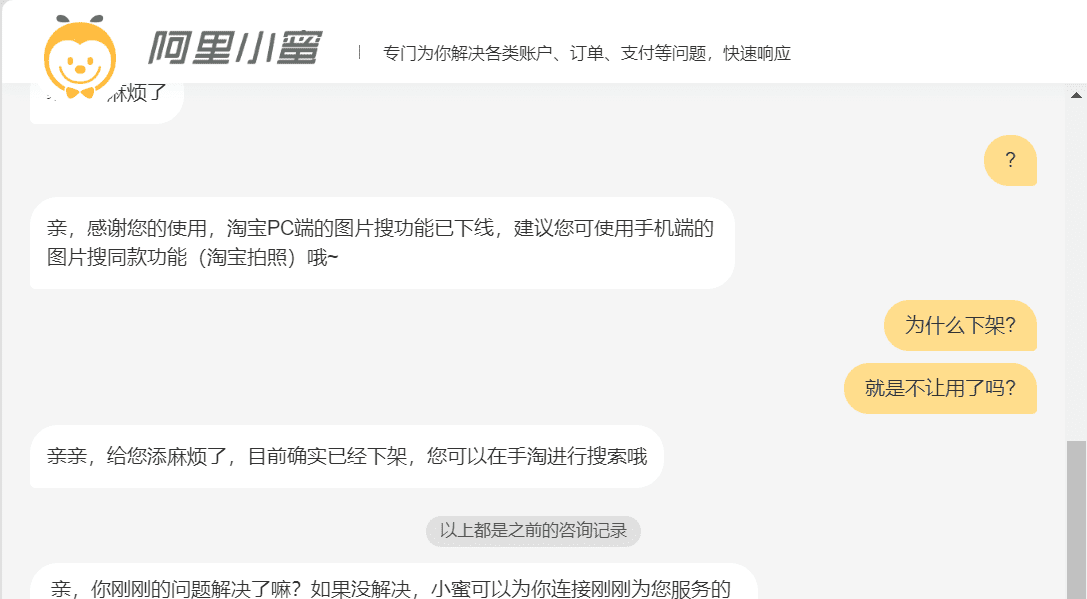
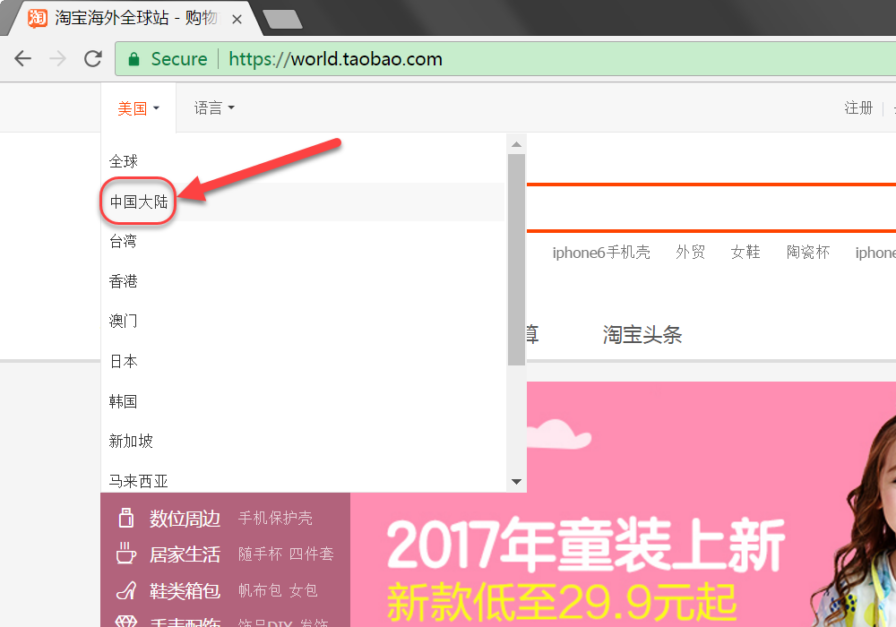
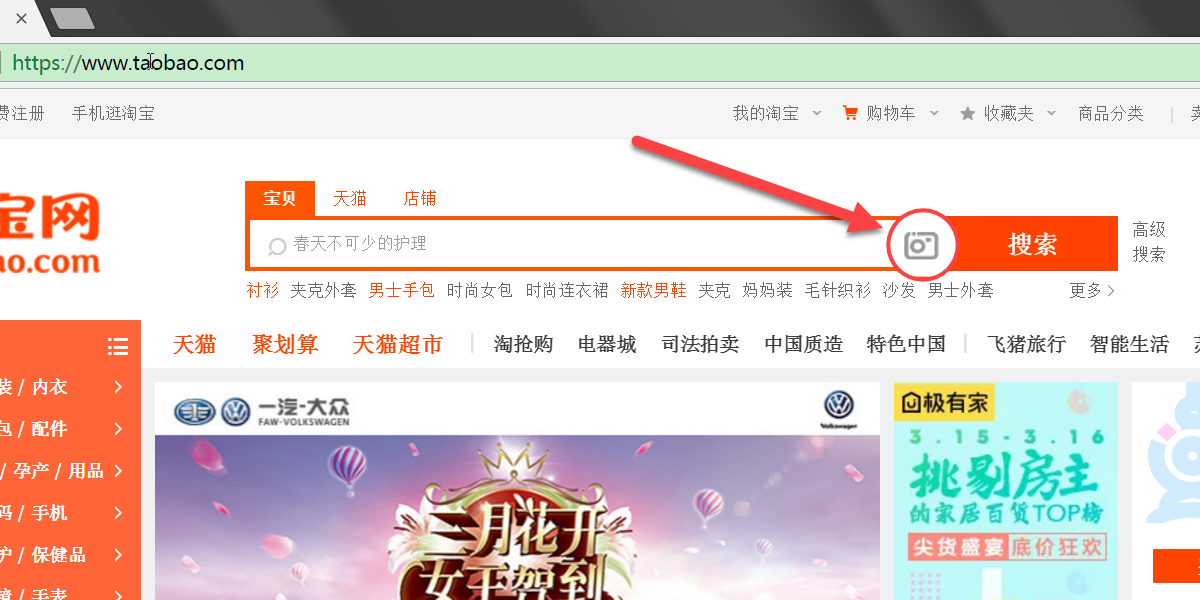
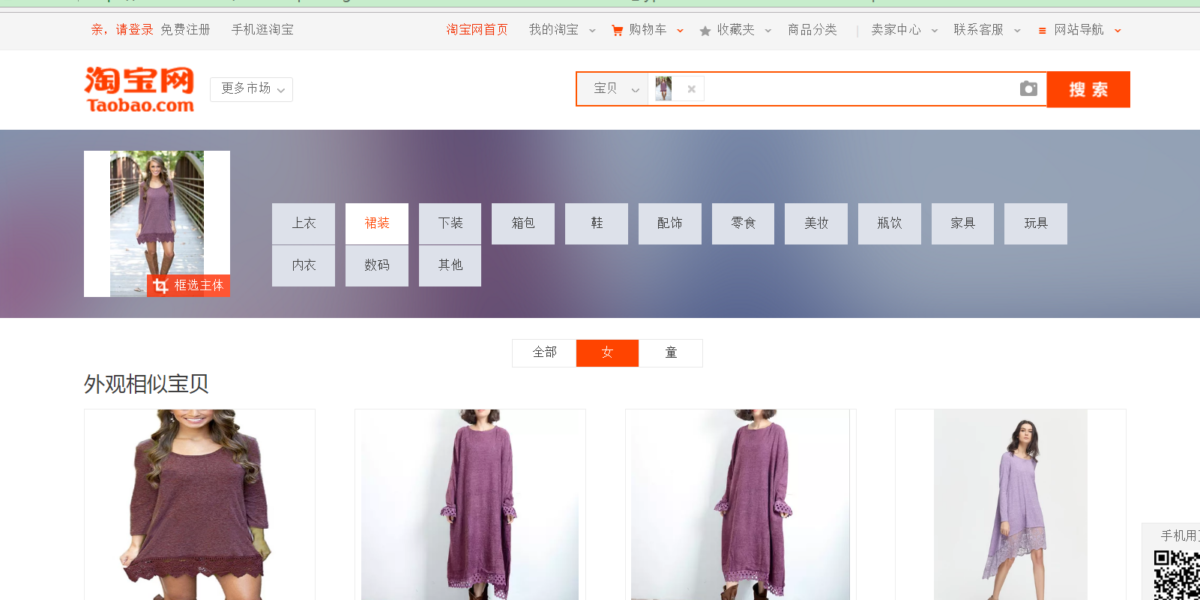
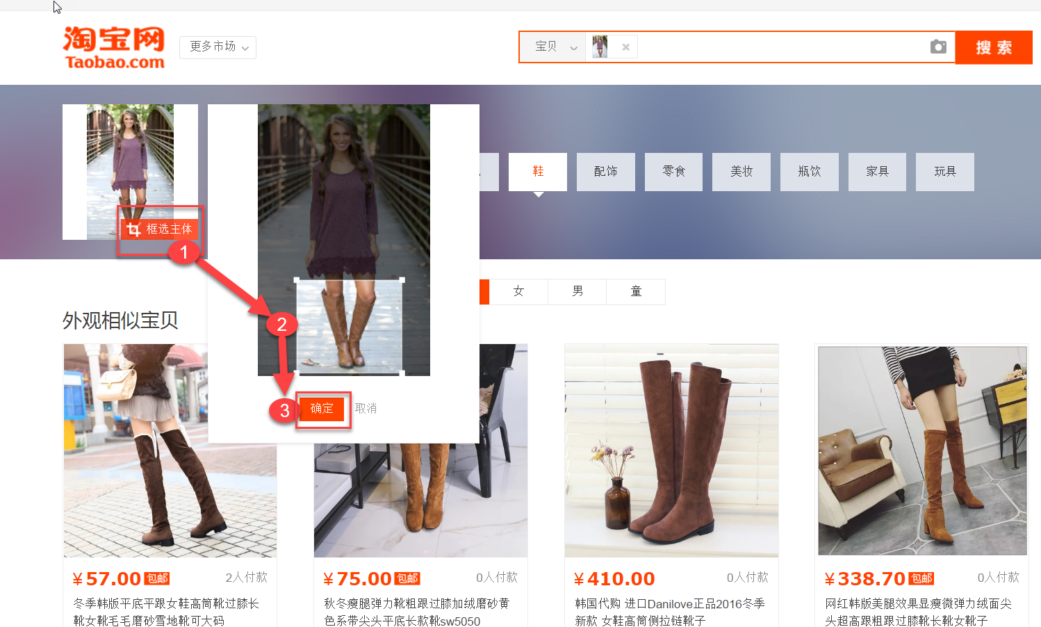
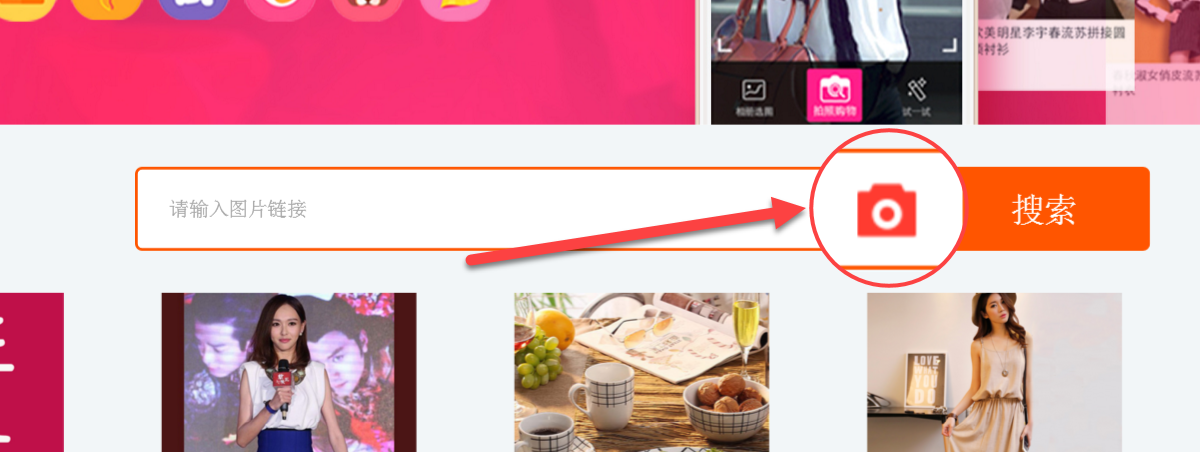
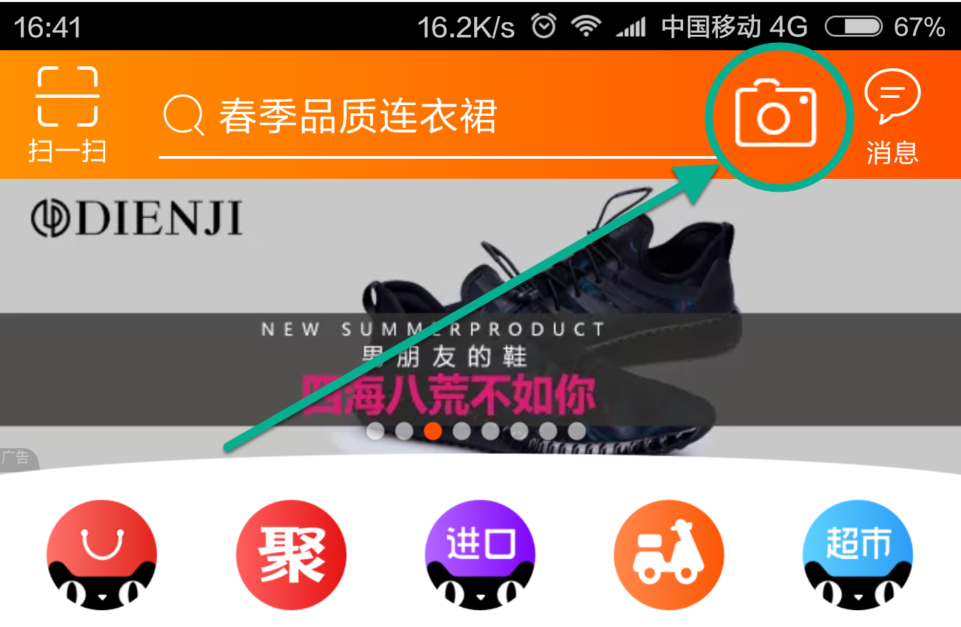
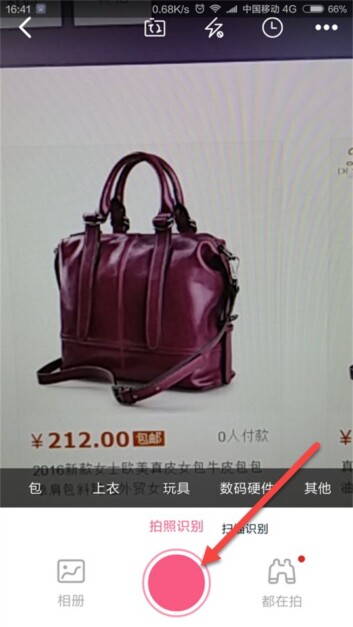
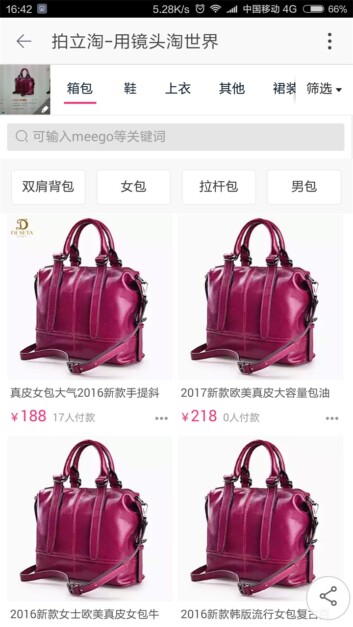
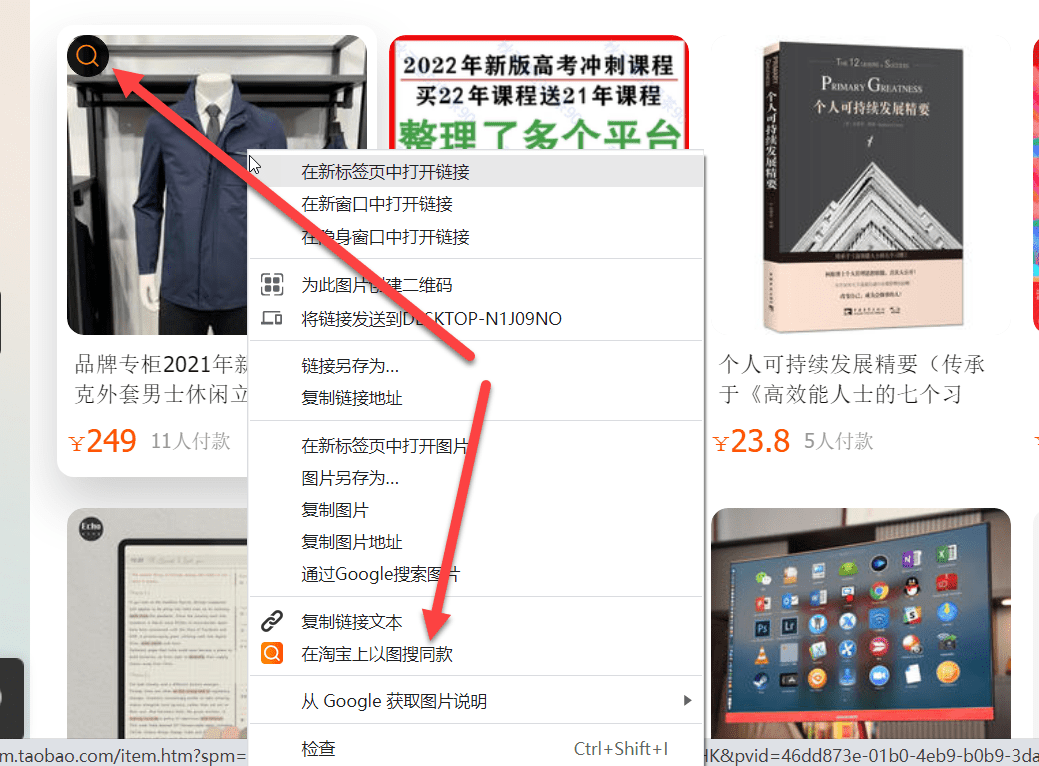

43 thoughts on “How To Use Taobao Image Search and Alternatives”
Hi Eric, Much thanks for such comprehensive tutorials. I have a Taiwan Taobao account but would like to use it in the States. My cell number will obviously change but will that prevent me from signing on from my phone? Thanks for all your help.
View CommentHELLO FRIENDS
View CommentI LIVE IN VALENCIA SPAIN, MY QUESTION IS. CAN I MAKE AN ORDER PURCHASE?
WILL IT COME TO MY DESTINY?
THANK YOU FOR YOUR KINDNESS
When I will get my order
View Commenthttps://en.world.taobao.com/ doesn’t seem to work, do you know i there’s another website?
View CommentI cannot log in my taobao account, taobao send a pin to my phone also cannot receive the pin, my phone number is correct
View CommentI cannot log in my taobao account, taobao send a pin to my phone also cannot receive the pin, my phone number is correct, and also change another phone number to get the PIN number, but not work, I also summit a form to taobao but also cannot help me to log in,
View CommentHi, why is that when I try adding item in cart, it says ‘Your account is under trading protection and has been restricted to buy. Recommended to go to [Mobile Taobao – Settings – Account and Security – Account Medical Center], view details.’ I have downloaded the app but everything is in chinese.
View Commenthi man great way! But how do you ship that item you found worldwide to any country?
View CommentHi Eric, Do you know any Taobao Agent that allows shipping of lithium batteries? I have tried engtaobao but they cancelled my order 🙁
Hoping for your reply soon.
View CommentExcuse me.. how can I click on the “FIND THE SAME” button qhen you already have looked for some stuff? A weeks ago I can click on “FIND THE SEAME” an Taobao show me all the same stuff but different prices, but now I cant click that button and I dont know why! 🙁
View Comment你好!我有几个包裹走HDL 请问可以帮忙合并包裹吗
View CommentPingback: Hướng dẫn chi tiết cách mua hàng taobao - Thiết kế web Center
Hi. When i chevk out from my cart, taobao mention that the item cannot be buy together with other other items.
View CommentWhat does this mean? I only check out one item only.
Thanks!
maybe this item is prohibited for shipping abroad.
View Commentgreat tip on the chrome extension! thank you!!
View CommentHello, Taobao.com doesn’t show similar and the same items anymore. When you would move the cursor on an item it would show “find the same” or “find similar”. What’s the problem?
View Commentit works fine from my side.
View Comment